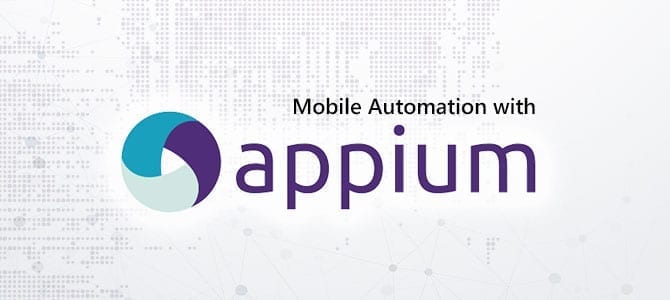
When it comes to mobile test automation, Appium is one of the most powerful and versatile tools available. One critical aspect of using Appium effectively is understanding and configuring various capabilities, one of which is
newCommandTimeout. In this blog, we'll delve into what newCommandTimeout is, why it's important, and how to use it to optimize your Appium test scripts.
What is newCommandTimeout?
The newCommandTimeout capability in Appium specifies the maximum amount of time (in seconds) that Appium will wait for the next command from the client before assuming that the client has stopped sending requests. If this timeout is exceeded, Appium will automatically end the session, which helps in freeing up resources and avoiding potential hang-ups.
Why is newCommandTimeout Important?
- Resource Management: If a test script crashes or stops sending commands, the Appium session can remain open indefinitely, consuming system resources unnecessarily. The
newCommandTimeoutcapability helps in cleaning up these orphaned sessions. - Test Stability: Setting an appropriate
newCommandTimeoutvalue can help in managing unexpected delays or pauses in your test execution. This ensures that your tests fail gracefully instead of hanging indefinitely. - Session Management: In environments where multiple tests are run in parallel or sequentially, it’s essential to manage sessions efficiently.
newCommandTimeouthelps in closing inactive sessions, making way for new ones.
Need testing? – Try RobotQA and Start Testing on Real Devices. Start Free Trial
Configuring newCommandTimeout
The newCommandTimeout capability can be set in your desired capabilities configuration. Here’s an example of how to set this capability in different languages:
Example in Java
|
1 2 3 4 5 6 7 8 9 10 11 12 13 14 15 16 17 18 19 20 21 22 23 24 25 26 27 28 |
import io.appium.java_client.MobileElement; import io.appium.java_client.android.AndroidDriver; import io.appium.java_client.remote.MobileCapabilityType; import org.openqa.selenium.remote.DesiredCapabilities; import java.net.URL; public class AppiumTest { public static void main(String[] args) { DesiredCapabilities caps = new DesiredCapabilities(); caps.setCapability(MobileCapabilityType.PLATFORM_NAME, "Android"); caps.setCapability(MobileCapabilityType.PLATFORM_VERSION, "11.0"); caps.setCapability(MobileCapabilityType.DEVICE_NAME, "YourDeviceName"); caps.setCapability(MobileCapabilityType.APP, "/path/to/your/app.apk"); caps.setCapability(MobileCapabilityType.AUTOMATION_NAME, "UiAutomator2"); caps.setCapability(MobileCapabilityType.NEW_COMMAND_TIMEOUT, 60); // Set timeout to 60 seconds try { AndroidDriver<MobileElement> driver = new AndroidDriver<>(new URL("http://localhost:4723/wd/hub"), caps); // Your test code here driver.quit(); } catch (Exception e) { e.printStackTrace(); } } } |
Example in Python
|
1 2 3 4 5 6 7 8 9 10 11 12 13 14 15 16 |
from appium import webdriver caps = { "platformName": "Android", "platformVersion": "11.0", "deviceName": "YourDeviceName", "app": "/path/to/your/app.apk", "automationName": "UiAutomator2", "newCommandTimeout": 60 # Set timeout to 60 seconds } driver = webdriver.Remote("http://localhost:4723/wd/hub", caps) # Your test code here driver.quit() |
Example in JavaScript (WebDriverIO)
|
1 2 3 4 5 6 7 8 9 10 11 12 13 14 15 16 17 18 19 20 21 |
const wdio = require("webdriverio"); const opts = { path: '/wd/hub', port: 4723, capabilities: { platformName: "Android", platformVersion: "11.0", deviceName: "YourDeviceName", app: "/path/to/your/app.apk", automationName: "UiAutomator2", newCommandTimeout: 60 // Set timeout to 60 seconds } }; const driver = wdio.remote(opts); (async () => { // Your test code here await driver.deleteSession(); })(); |
Choosing the Right newCommandTimeout Value
Selecting the appropriate newCommandTimeout value depends on the nature of your tests:
- Short, Fast Tests: For quick, unit-style tests, a shorter timeout (e.g., 30-60 seconds) can help in rapidly identifying issues and freeing up resources.
- Long-Running Tests: For more comprehensive, end-to-end tests, a longer timeout (e.g., 120-300 seconds) ensures that the session remains active through various test stages.
- Interactive Sessions: If you're running exploratory tests or debugging, you might want to set an even longer timeout or disable it (set it to
0), although this should be done with caution to avoid lingering sessions.
Handling Session Timeout Errors
If your tests are failing due to session timeout errors, here are some steps you can take:- Increase Timeout: If your tests legitimately need more time between commands, increase the
newCommandTimeoutvalue. - Optimize Tests: Review your test scripts to identify and eliminate unnecessary delays or pauses.
- Session Management: Ensure that your tests handle session creation and termination gracefully. Always close sessions properly using
driver.quit().
Conclusion
ThenewCommandTimeout capability in Appium is a crucial setting for managing session lifecycles, ensuring resource efficiency, and maintaining test stability. By understanding and configuring this capability appropriately, you can optimize your test automation setup and avoid common pitfalls related to session timeouts. Whether you are running short, quick tests or extensive end-to-end scenarios, setting the right newCommandTimeout value is key to effective mobile test automation.