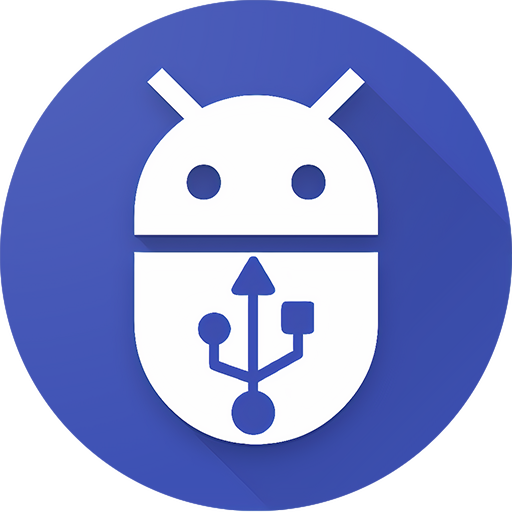 If you've been working with Android development or testing, you might have encountered the dreaded "ADB server doesn't match this client" error. This error typically arises due to version conflicts between the Android Debug Bridge (ADB) server and the ADB client. In this blog, we'll explore what causes this error and how to resolve it effectively.
If you've been working with Android development or testing, you might have encountered the dreaded "ADB server doesn't match this client" error. This error typically arises due to version conflicts between the Android Debug Bridge (ADB) server and the ADB client. In this blog, we'll explore what causes this error and how to resolve it effectively.
Understanding the ADB Server-Client Architecture
ADB (Android Debug Bridge) is a versatile command-line tool that facilitates communication between your computer and an Android device. It comprises three main components:
- ADB Client: This component runs on your development machine and sends commands to the ADB server.
- ADB Server: This component manages communication between the client and the connected devices.
- ADB Daemon (adbd): This component runs on the device and handles the actual commands sent from the client.
The Cause of the Error
The "ADB server doesn't match this client" error occurs when the version of the ADB server running on your machine does not match the version of the ADB client you are trying to use. This can happen for several reasons:
- Multiple ADB Installations: You may have multiple installations of the Android SDK or other tools that include their own versions of ADB, leading to version conflicts.
- Environment Variable Conflicts: The
PATHenvironment variable might be pointing to an outdated or different version of ADB than what you expect. - Inconsistent Updates: Updating the Android SDK or other related tools may sometimes leave behind mismatched ADB versions.
Resolving the Error
Here are several methods to resolve the "ADB server doesn't match this client" error:
Method 1: Kill and Restart the ADB Server
- The simplest solution is to kill the existing ADB server and restart it using the correct version of ADB.
- Open a terminal or command prompt.
- Execute the following commands:
|
1 2 |
adb kill-server adb start-server |
- Verify the version to ensure consistency:
|
1 |
adb version |
Method 2: Ensure Single Installation of ADB
Ensure that you have only one installation of ADB on your machine.
- Locate All ADB Instances:
- Use the
which adbcommand on Linux/Mac orwhere adbon Windows to locate all ADB executables. - Remove or rename any unnecessary ADB executables.
- Use the
- Update PATH Environment Variable:
- Ensure your
PATHvariable points to the correct and up-to-date ADB installation. For example:
- Ensure your
On Windows:
|
1 |
set PATH=C:\path\to\android\sdk\platform-tools;%PATH% |
On Linux/Mac:
|
1 |
export PATH=$PATH:/path/to/android/sdk/platform-tools |
Method 3: Update Android SDK Tools
Make sure that your Android SDK tools are up to date, as older versions might cause version mismatches.
- Open Android Studio:
- Go to SDK Manager (found in the toolbar or under File > Settings > Appearance & Behavior > System Settings > Android SDK).
- Check for updates to the SDK Tools and install them.
- Command Line Update:
- Alternatively, you can update the SDK tools using the command line
|
1 |
sdkmanager --update |
Method 4: Use ADB from a Single Source
Ensure that all your development tools (like Android Studio, Appium, or other IDEs) use the ADB executable from a single source.
- Configure Tools to Use the Correct ADB:
- For example, in Appium, you can set the path to the ADB executable in the Appium settings:
- Open Appium Desktop.
- Go to Settings.
- Set the Custom Server Path to the correct ADB executable.
- For example, in Appium, you can set the path to the ADB executable in the Appium settings:
- Consistency Across Tools:
- Ensure that all your development and testing tools are configured to use the same ADB executable to avoid version conflicts.
Conclusion
The "ADB server doesn't match this client" error can be frustrating, but it's relatively straightforward to resolve once you understand the root cause. By ensuring that you have a single, consistent installation of ADB, updating your SDK tools, and correctly configuring your environment variables, you can prevent this error from disrupting your development workflow. Following these steps will help you maintain a smooth and efficient Android development and testing process.