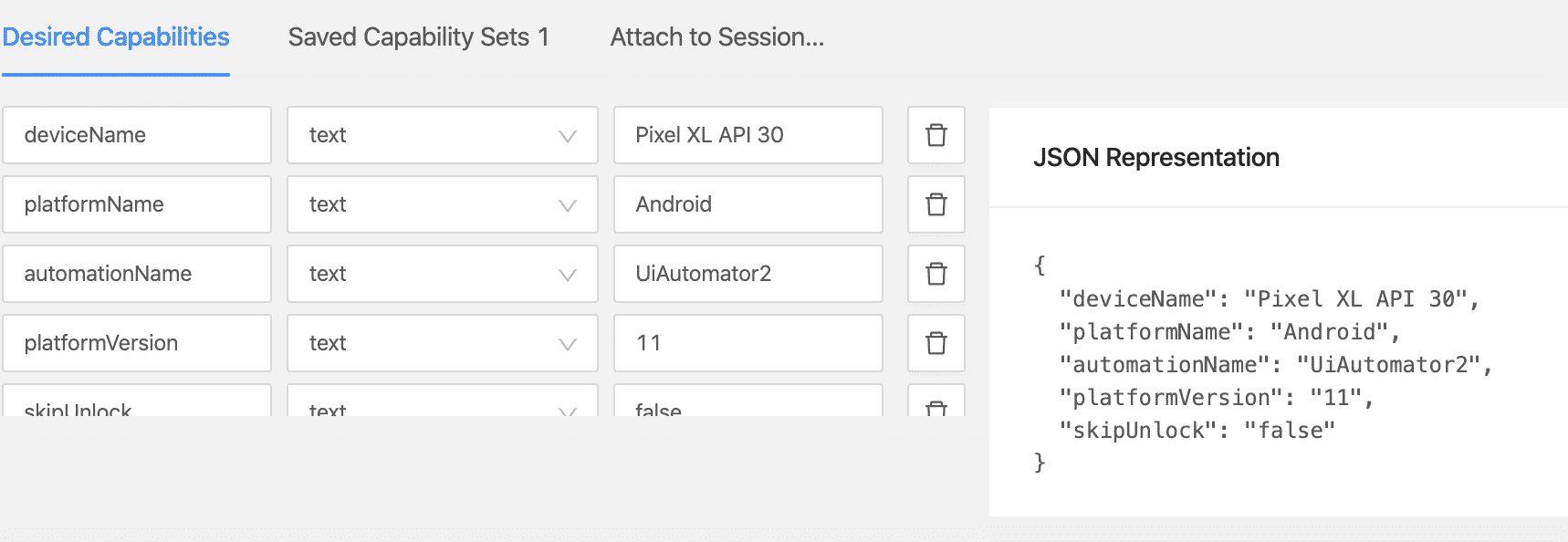
In the world of mobile app testing, Appium stands out as a powerful open-source tool that allows developers and testers to automate testing for mobile applications. One of the key components in Appium's setup is the use of desired capabilities. In this blog post, we'll dive deep into what desired capabilities are, how they work, and how to configure them effectively for your testing needs.
What are Desired Capabilities?
Desired capabilities in Appium are a set of key-value pairs that define the characteristics and behavior of the mobile device and the application under test. They tell the Appium server what kind of session you want to start and configure the environment in which the tests will run.
Why are Desired Capabilities Important?
Desired capabilities are essential because they:
- Specify the target device and platform: Whether you're testing on Android or iOS, on a physical device or an emulator/simulator, desired capabilities ensure that Appium knows exactly where to run the tests.
- Configure app settings: They allow you to define which application to test, including the app's location or its bundle ID.
- Set device properties: You can control various device settings like orientation, whether the app should be reset before the test, and more.
Basic Desired Capabilities
Here are some of the most commonly used desired capabilities in Appium:
- platformName: Specifies the mobile OS platform to be used (e.g., 'iOS' or 'Android').
- platformVersion: Defines the version of the OS (e.g., '14.4' for iOS, '11' for Android).
- deviceName: Indicates the name of the device or emulator/simulator (e.g., 'iPhone 12', 'Pixel 4').
- app: Provides the path to the mobile application file (.apk for Android or .app/.ipa for iOS).
- automationName: Specifies the automation engine to use (e.g., 'UiAutomator2' for Android, 'XCUITest' for iOS).
Example Configuration for Android
Here is an example of how you might configure desired capabilities for an Android test:
|
1 2 3 4 5 6 7 8 9 |
desired_capabilities = { "platformName": "Android", "platformVersion": "11.0", "deviceName": "Pixel_4", "app": "/path/to/your/app.apk", "automationName": "UiAutomator2", "noReset": True, "fullReset": False } |
Example Configuration for iOS
For iOS, the desired capabilities might look like this:
|
1 2 3 4 5 6 7 8 9 |
desired_capabilities = { "platformName": "iOS", "platformVersion": "14.4", "deviceName": "iPhone 12", "app": "/path/to/your/app.app", "automationName": "XCUITest", "noReset": True, "fullReset": False } |
Advanced Desired Capabilities
Appium also supports a range of advanced desired capabilities to fine-tune your testing environment. Some of these include:
- udid: The unique device identifier for the target device.
- appActivity: The main activity to start (Android specific).
- appPackage: The package name of the Android app.
- bundleId: The bundle identifier of the iOS app.
- newCommandTimeout: How long (in seconds) Appium will wait for a new command from the client before assuming the client has quit and ending the session.
Example of Advanced Configuration
Here's an example with more advanced configurations:
|
1 2 3 4 5 6 7 8 9 10 11 12 13 |
desired_capabilities = { "platformName": "Android", "platformVersion": "11.0", "deviceName": "Pixel_4", "app": "/path/to/your/app.apk", "automationName": "UiAutomator2", "noReset": True, "fullReset": False, "udid": "emulator-5554", "appActivity": "com.example.MainActivity", "appPackage": "com.example", "newCommandTimeout": 300 } |
You can visit to appium documentataion page to see full list of caps : Appium desired capabilities list
Desired capabilities are a fundamental part of setting up and running Appium tests. By understanding and properly configuring these capabilities, you can ensure that your tests run smoothly on the desired platforms and devices. Whether you're a beginner or an experienced tester, mastering desired capabilities will significantly enhance your mobile app testing workflow.
Feel free to experiment with different settings and advanced configurations to tailor the testing environment to your specific needs. Happy testing!