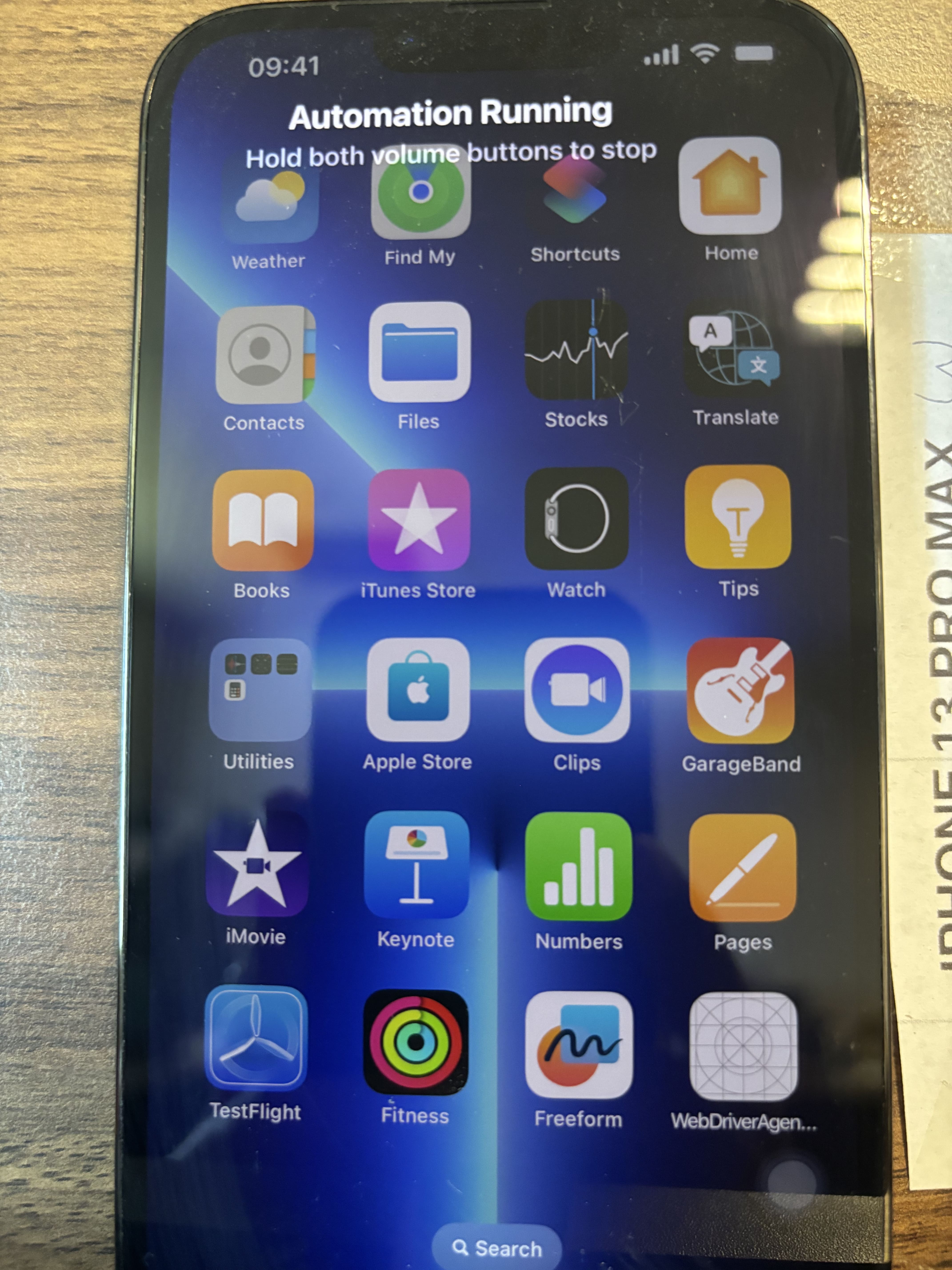
In the realm of mobile application testing, Appium stands out as a versatile and robust tool for automating applications across various platforms, including iOS. Leveraging Appium for iOS testing can streamline the process of ensuring your app's functionality and performance. This guide will walk you through the basics of starting iOS testing with Appium, focusing on setting up and configuring basic desired capabilities.
What is Appium?
Appium is an open-source tool for automating mobile applications on Android and iOS platforms. It allows testers to write tests using any language supported by the WebDriver library, such as Java, Python, JavaScript, and Ruby. Appium supports native, hybrid, and mobile web applications, making it a versatile choice for mobile automation.Prerequisites
Before diving into Appium iOS testing, ensure you have the following prerequisites:- macOS: Appium requires macOS to test iOS applications.
- Xcode: Install the latest version of Xcode, which includes the iOS Simulator.
- Appium Server: Download and install the Appium server from the official website or via npm (
npm install -g appium). - Appium Desktop: (Optional) Install Appium Desktop, which provides a graphical interface for Appium.
- Java Development Kit (JDK): Ensure you have JDK installed.
- Integrated Development Environment (IDE): Use an IDE like IntelliJ IDEA, Eclipse, or Visual Studio Code for writing test scripts.
- Node.js and npm: Install Node.js and npm, which are required for Appium installation.
Setting Up Desired Capabilities
Desired capabilities are a set of key-value pairs that specify the parameters for the Appium server to start a session. These capabilities tell the Appium server what kind of session to start and which mobile device or simulator to use. Here’s a basic configuration for iOS testing.Basic Desired Capabilities for iOS
platformName: The platform on which the application will be tested. For iOS, this should be set to"iOS".platformVersion: The version of the iOS platform. Specify the version of iOS running on the simulator or device.deviceName: The name of the iOS device or simulator. Common names include"iPhone 13","iPad Pro (12.9-inch)", etc.automationName: The automation engine used. For iOS, this is typically"XCUITest".app: The path to the .app file of the iOS application to be tested.udid: The unique device identifier of a real device. This is optional for simulators.
|
1 2 3 4 5 6 7 8 9 10 11 12 13 14 15 16 17 18 19 20 21 22 23 24 25 26 27 28 29 30 31 |
import io.appium.java_client.AppiumDriver; import io.appium.java_client.ios.IOSDriver; import org.openqa.selenium.remote.DesiredCapabilities; import java.net.URL; public class AppiumIOSSetup { public static void main(String[] args) { // Create a new instance of DesiredCapabilities DesiredCapabilities caps = new DesiredCapabilities(); // Set the desired capabilities caps.setCapability("platformName", "iOS"); caps.setCapability("platformVersion", "16.0"); caps.setCapability("deviceName", "iPhone 13"); caps.setCapability("automationName", "XCUITest"); caps.setCapability("app", "/path/to/your.app"); try { // Initialize the Appium driver AppiumDriver driver = new IOSDriver(new URL("http://localhost:4723/wd/hub"), caps); // Your test code here // Quit the driver driver.quit(); } catch (Exception e) { e.printStackTrace(); } } } |
Steps to Start iOS Testing with Appium
- Install and Start Appium Server
- Start the Appium server using the command line (
appium) or Appium Desktop. Ensure the server is running on the default addresshttp://localhost:4723.
- Start the Appium server using the command line (
- Configure the Desired Capabilities
- As shown in the sample code above, configure the desired capabilities to specify the test environment and the application details.
- Write Your Test Script
- Use your preferred programming language and IDE to write test scripts. The script should initialize the Appium driver with the specified desired capabilities.
- Run Your Tests
- Execute your test script. The Appium server will communicate with the iOS device or simulator, launching the application and performing the specified actions.
- Analyze Results
- Review the test results, logs, and reports generated by Appium. Identify any issues and refine your test cases as needed.
Need testing? – Try RobotQA and Start Testing on Real Devices. Start Free Trial