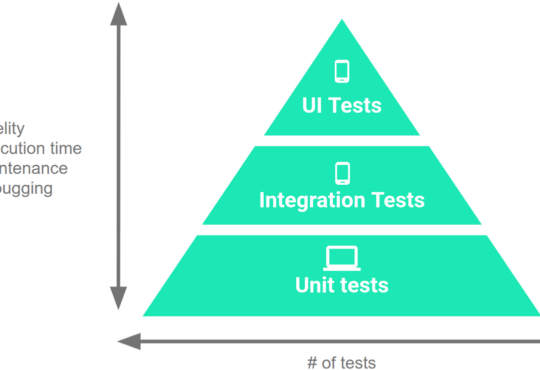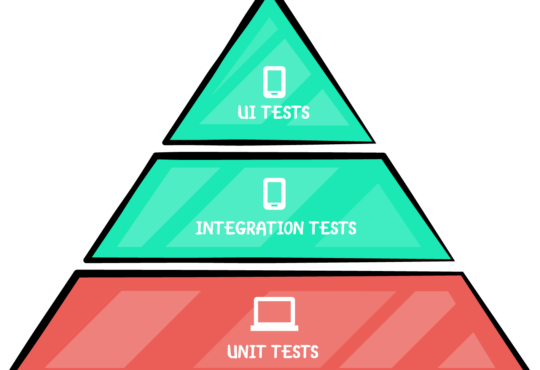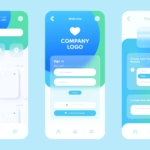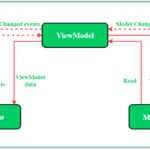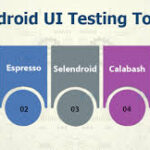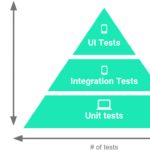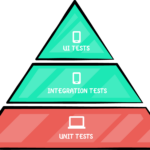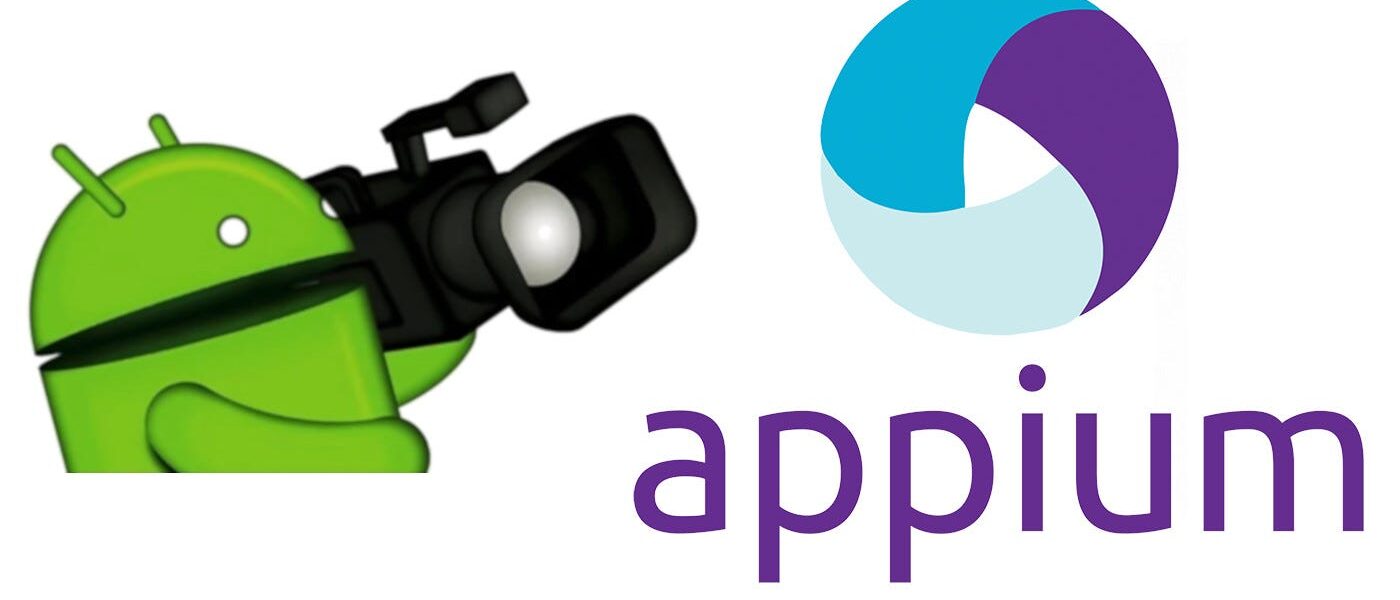
How to Record Video of Android Appium Testing
 In the dynamic world of mobile app development, automated testing is crucial for ensuring app stability and performance. One of the most powerful features in Appium is the ability to record video sessions of your automated tests. This capability is especially useful for debugging, sharing test results, and providing visual proof of issues. In this blog, we’ll walk through the steps to set up and record video of your Android Appium testing sessions.
In the dynamic world of mobile app development, automated testing is crucial for ensuring app stability and performance. One of the most powerful features in Appium is the ability to record video sessions of your automated tests. This capability is especially useful for debugging, sharing test results, and providing visual proof of issues. In this blog, we’ll walk through the steps to set up and record video of your Android Appium testing sessions.
Why Record Test Sessions?
Before we dive into the technical details, let’s explore why recording your test sessions is beneficial:- Debugging: Videos help identify UI issues and glitches that might not be evident from logs alone.
- Documentation: Provides a clear and visual documentation of test cases and their outcomes.
- Collaboration: Facilitates better communication with team members and stakeholders by sharing visual test results.
- Regression Testing: Allows you to compare current test runs with previous ones to spot regressions.
Prerequisites
To record Android Appium test sessions, ensure you have the following setup:- Appium: The automation framework.
- Java Development Kit (JDK): Required for running Appium and writing test scripts.
- Android SDK: For Android device and emulator management.
- Node.js: For Appium installation.
- ffmpeg: For handling video recording.
Need testing? – Try RobotQA and Start Testing on Real Devices. Start Free Trial
Setting Up the Environment
Step 1: Install Appium
First, install Appium using Node.js. Open a terminal and run:npm install -g appium
Step 2: Install ffmpeg
ffmpeg is a powerful tool for handling multimedia data, and it will be used to record the screen of your Android device. Install ffmpeg using Homebrew (on macOS) or the appropriate package manager for your OS. For macOS, use:brew install ffmpegFor Windows, download the executable from the official ffmpeg website and follow the installation instructions.
Step 3: Configure Android SDK and ADB
Ensure that the Android SDK is installed and that the adb (Android Debug Bridge) is accessible via your PATH. You can verify this by running:adb devicesThis command should list connected devices.
Recording Video with Appium
Appium has built-in support for video recording on Android devices using thestartRecordingScreen and stopRecordingScreen commands. Here’s how to integrate these commands into your test scripts.
Step 4: Start Appium Server
Start the Appium server from the terminal:appium
Step 5: Write Your Test Script
Here’s an example of a Java test script that includes video recording commands:import io.appium.java_client.android.AndroidDriver;
import io.appium.java_client.android.AndroidStartScreenRecordingOptions;
import io.appium.java_client.android.AndroidStopScreenRecordingOptions;
import io.appium.java_client.MobileElement;
import io.appium.java_client.remote.MobileCapabilityType;
import org.openqa.selenium.remote.DesiredCapabilities;
import java.net.URL;
import java.util.Base64;
public class AppiumVideoRecordingTest {
public static void main(String[] args) {
DesiredCapabilities caps = new DesiredCapabilities();
caps.setCapability(MobileCapabilityType.PLATFORM_NAME, "Android");
caps.setCapability(MobileCapabilityType.DEVICE_NAME, "Android Emulator");
caps.setCapability(MobileCapabilityType.APP, "/path/to/your/app.apk");
try {
AndroidDriver<MobileElement> driver = new AndroidDriver<>(new URL("http://localhost:4723/wd/hub"), caps);
// Start recording
driver.startRecordingScreen(new AndroidStartScreenRecordingOptions()
.withTimeLimit(java.time.Duration.ofMinutes(5)));
// Perform test actions
MobileElement loginButton = driver.findElementById("com.example:id/loginButton");
loginButton.click();
// Additional test steps...
// Stop recording
String video = driver.stopRecordingScreen();
// Save the video
byte[] decodedVideo = Base64.getDecoder().decode(video);
java.nio.file.Files.write(java.nio.file.Paths.get("test-recording.mp4"), decodedVideo);
driver.quit();
} catch (Exception e) {
e.printStackTrace();
}
}
}
Best Practices for Video Recording in Tests
- Control Recording Duration: Avoid recording excessively long videos to save storage space and make reviewing easier. Use the
withTimeLimitoption to control the recording duration. - Store Videos Effectively: Save the video files with descriptive names, including test case identifiers and timestamps for easy retrieval.
- Regular Clean-up: Regularly clean up old video files to manage storage space efficiently.
- Review and Analyze: Frequently review recorded videos to identify and address flaky tests or intermittent issues.