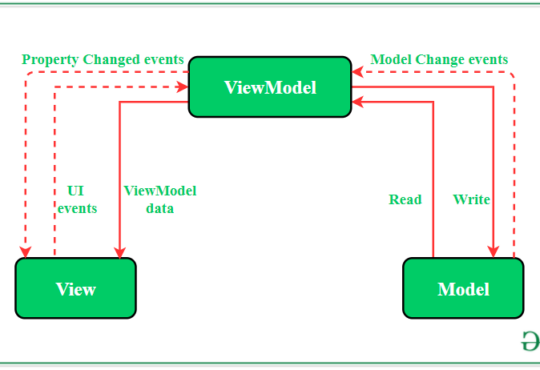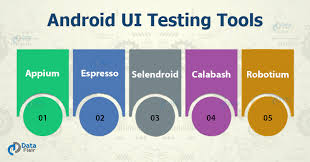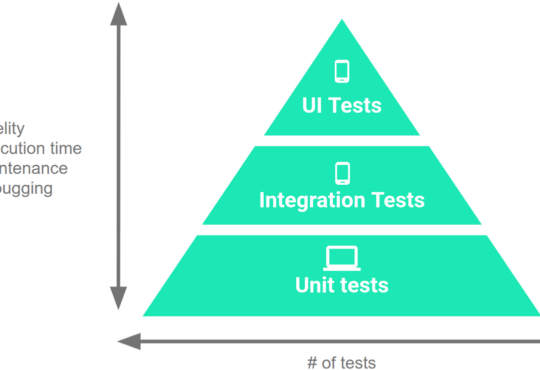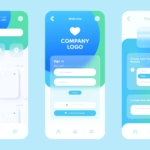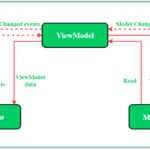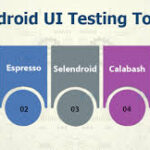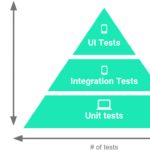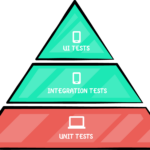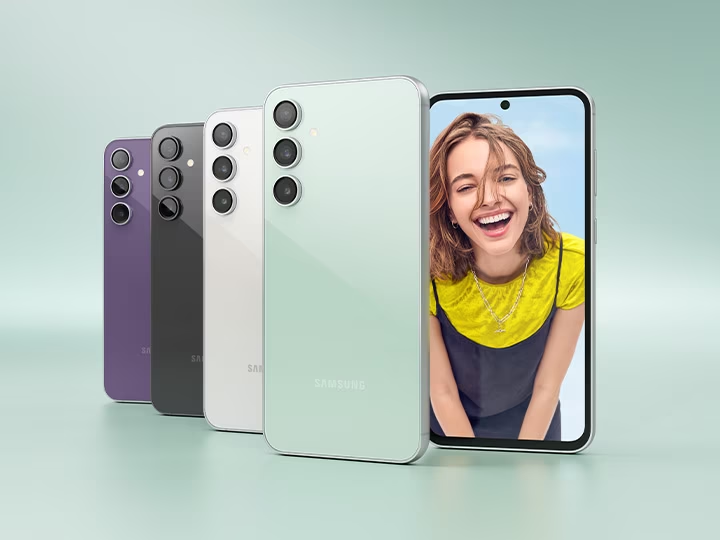
Why Did My Android Application Crash on a Samsung Phone?
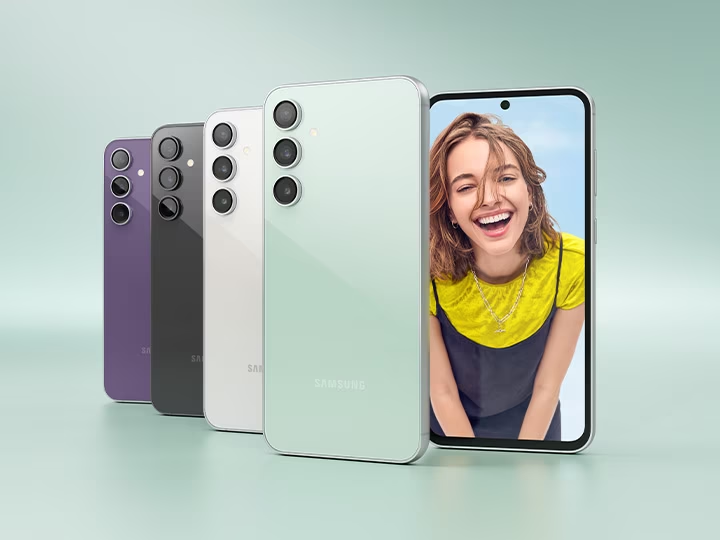
Developing an Android application that performs flawlessly across all devices can be challenging. Among the myriad of Android devices, Samsung phones are particularly popular, and ensuring your app works well on them is crucial. However, there are instances when your app might crash specifically on Samsung devices. Here are some common reasons and solutions for this issue.
1. Device-Specific Customizations
Samsung devices often have customizations in their Android OS, such as TouchWiz or One UI. These modifications can introduce inconsistencies or conflicts with your app.
- Solution: Test your application on various Samsung devices and use tools like Firebase Test Lab to automate testing on different device models.
2. Manufacturer-Specific APIs and Hardware
Samsung devices might use unique hardware components or manufacturer-specific APIs, which can lead to compatibility issues.
- Solution: Avoid relying on device-specific APIs unless necessary. Use abstraction layers and ensure your app falls back gracefully on unsupported hardware.
3. Memory Management Differences
Samsung’s memory management can differ from stock Android, leading to unexpected app terminations, especially for memory-intensive applications.
- Solution: Optimize your app’s memory usage. Use Android Studio’s Profiler to monitor memory consumption and identify leaks. Implement memory-efficient coding practices.
4. Battery Optimization Features
Samsung’s aggressive battery optimization settings can kill background services or restrict certain operations.
- Solution: Follow best practices for background services and use JobScheduler or WorkManager for background tasks. Request necessary battery optimizations permissions sparingly and educate users on how to whitelist your app if needed.
5. Fragmentation and OS Updates
Android fragmentation means different devices might run different OS versions. Samsung devices often have unique update cycles and custom patches.
- Solution: Ensure your app is compatible with a range of Android versions. Use compatibility libraries and test your app on various OS versions. Keep your app updated with the latest SDKs and libraries.
6. Software Bugs and Glitches
Occasionally, software bugs specific to Samsung’s firmware can cause crashes.
- Solution: Stay informed about known issues with specific Samsung models. Participate in developer communities and forums. Keep an eye on release notes for Samsung updates and adapt your app accordingly.
7. Device-Specific UI Issues
Samsung’s UI customizations can cause rendering issues or layout inconsistencies.
- Solution: Use responsive design principles and test your UI on different screen sizes and resolutions. Tools like Layout Inspector in Android Studio can help identify and resolve layout problems.
8. Third-Party Library Conflicts
If your app uses third-party libraries, there might be conflicts or incompatibilities with Samsung’s customizations.
- Solution: Keep your libraries up-to-date and monitor their changelogs for any device-specific fixes. Minimize the number of external dependencies to reduce the risk of conflicts.
Debugging Crashes on Samsung Devices
To diagnose and fix crashes, follow these steps:
- Check Crash Logs: Use tools like Firebase Crashlytics or Sentry to gather detailed crash reports. Analyze stack traces to pinpoint the issue.
- Reproduce the Crash: Try to replicate the crash on a physical Samsung device or use an emulator. Pay attention to specific actions or scenarios that trigger the crash.
- Use Debugging Tools: Utilize Android Studio’s debugger, Logcat, and Profiler to trace the problem. Inspect memory usage, network calls, and UI rendering.
- Update and Test: Ensure your app and all its dependencies are up-to-date. Perform thorough testing on multiple Samsung models and Android versions.
- Engage with the Community: Seek help from developer forums, Samsung’s developer support, and platforms like Stack Overflow. Sharing your issue might lead to a quicker resolution.
- Recommended: Use RobotQA Cloud debugging: You need to debug applications on the same Samsung devices. Most of the time you do not have that device. So that, we recommend that using RobotQA cloud Samsung devices to debug applications. For more info: Github
Conclusion
Crashes on Samsung devices can stem from various sources, including device-specific customizations, memory management differences, and unique hardware. By understanding these potential issues and employing rigorous testing and debugging practices, you can enhance your app’s stability and performance on Samsung phones. Remember, a well-functioning app on Samsung devices not only ensures a better user experience but also broadens your reach to a significant portion of the Android user base.