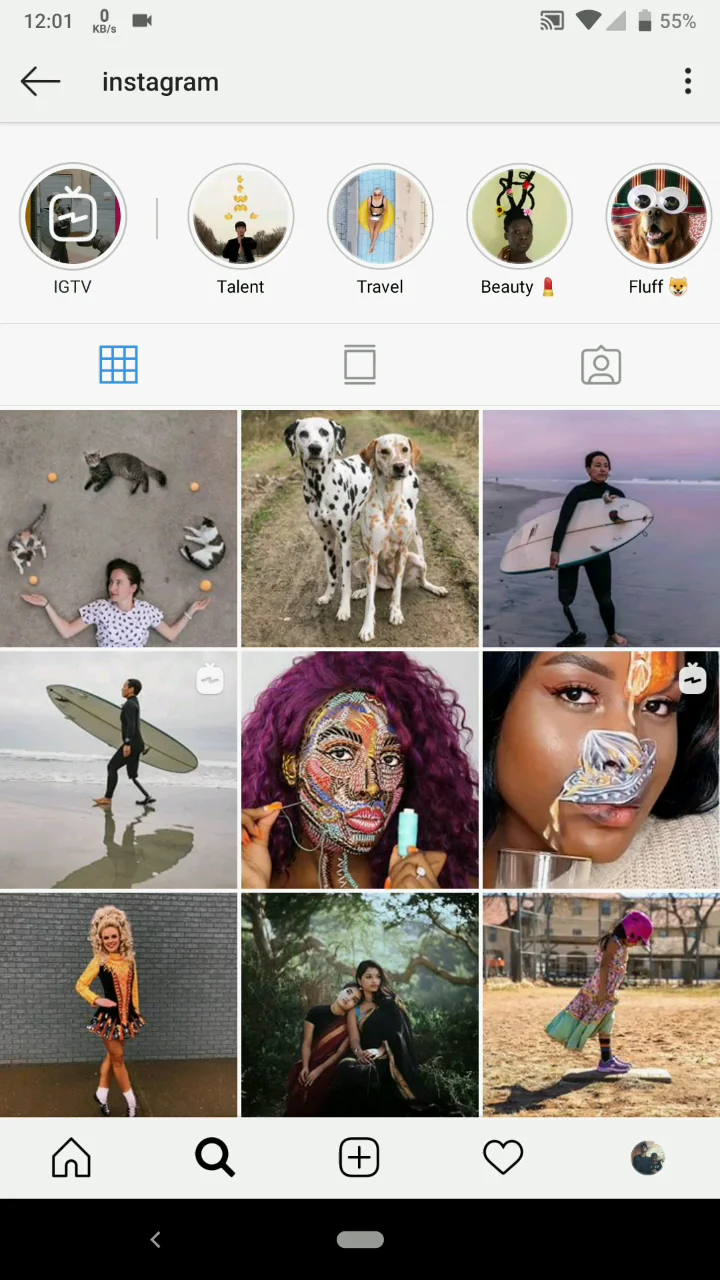 Downloading images and displaying them efficiently in an Android application is a common requirement, especially for apps dealing with media, social networks, or e-commerce. Utilizing third-party HTTP client libraries can greatly simplify this process. In this blog, we will explore the best practices for downloading images and showing them in a data adapter using Retrofit and Glide, two popular libraries in Android development.
Downloading images and displaying them efficiently in an Android application is a common requirement, especially for apps dealing with media, social networks, or e-commerce. Utilizing third-party HTTP client libraries can greatly simplify this process. In this blog, we will explore the best practices for downloading images and showing them in a data adapter using Retrofit and Glide, two popular libraries in Android development.
Introduction
When building Android applications that need to download and display images, handling the network operations efficiently and ensuring smooth user experience is crucial. Retrofit is a powerful type-safe HTTP client for Android, while Glide is a fast and efficient image loading library. Together, they provide an excellent solution for this task.Setting Up Your Project
First, ensure that your project includes the necessary dependencies for Retrofit and Glide. build.gradle (Module: app)|
1 2 3 4 5 6 |
dependencies { implementation 'com.squareup.retrofit2:retrofit:2.9.0' implementation 'com.squareup.retrofit2:converter-gson:2.9.0' implementation 'com.github.bumptech.glide:glide:4.12.0' annotationProcessor 'com.github.bumptech.glide:compiler:4.12.0' } |
Creating the Retrofit Client
Retrofit is used to define and manage network requests in a clean and straightforward way.API Interface
Create an interface to define your API endpoints.|
1 2 3 4 |
public interface ApiService { @GET("photos") Call<List<Photo>> getPhotos(); } |
Retrofit Instance
Create a singleton instance of Retrofit to manage network requests.|
1 2 3 4 5 6 7 8 9 10 11 12 13 14 |
public class ApiClient { private static final String BASE_URL = "https://api.example.com/"; private static Retrofit retrofit = null; public static Retrofit getClient() { if (retrofit == null) { retrofit = new Retrofit.Builder() .baseUrl(BASE_URL) .addConverterFactory(GsonConverterFactory.create()) .build(); } return retrofit; } } |
Creating the Data Model
Define a data model to map the JSON response.|
1 2 3 4 5 6 7 8 9 10 11 12 |
public class Photo { @SerializedName("id") private int id; @SerializedName("title") private String title; @SerializedName("url") private String url; // Getters and Setters } |
Setting Up the RecyclerView Adapter
Create an adapter for your RecyclerView to bind the photo data to the UI components.PhotoAdapter.java
|
1 2 3 4 5 6 7 8 9 10 11 12 13 14 15 16 17 18 19 20 21 22 23 24 25 26 27 28 29 30 31 32 33 34 35 36 37 38 39 40 41 |
public class PhotoAdapter extends RecyclerView.Adapter<PhotoAdapter.PhotoViewHolder> { private List<Photo> photos; private Context context; public PhotoAdapter(Context context, List<Photo> photos) { this.context = context; this.photos = photos; } @Override public PhotoViewHolder onCreateViewHolder(ViewGroup parent, int viewType) { View view = LayoutInflater.from(context).inflate(R.layout.photo_item, parent, false); return new PhotoViewHolder(view); } @Override public void onBindViewHolder(PhotoViewHolder holder, int position) { Photo photo = photos.get(position); holder.title.setText(photo.getTitle()); Glide.with(context) .load(photo.getUrl()) .placeholder(R.drawable.placeholder) .into(holder.imageView); } @Override public int getItemCount() { return photos.size(); } public static class PhotoViewHolder extends RecyclerView.ViewHolder { ImageView imageView; TextView title; public PhotoViewHolder(View itemView) { super(itemView); imageView = itemView.findViewById(R.id.photo_image); title = itemView.findViewById(R.id.photo_title); } } } |
Creating the Layout Files
Define the layout for each photo item and the main activity layout.res/layout/photo_item.xml
|
1 2 3 4 5 6 7 8 9 10 11 12 13 14 15 16 17 18 19 |
<LinearLayout xmlns:android="http://schemas.android.com/apk/res/android" android:layout_width="match_parent" android:layout_height="wrap_content" android:orientation="vertical" android:padding="8dp"> <ImageView android:id="@+id/photo_image" android:layout_width="match_parent" android:layout_height="200dp" android:scaleType="centerCrop" /> <TextView android:id="@+id/photo_title" android:layout_width="match_parent" android:layout_height="wrap_content" android:paddingTop="4dp" android:textSize="16sp" /> </LinearLayout> |
res/layout/activity_main.xml
|
1 2 3 4 5 6 7 8 9 10 11 |
<RelativeLayout xmlns:android="http://schemas.android.com/apk/res/android" android:layout_width="match_parent" android:layout_height="match_parent"> <androidx.recyclerview.widget.RecyclerView android:id="@+id/recycler_view" android:layout_width="match_parent" android:layout_height="match_parent" android:padding="8dp" android:scrollbars="vertical" /> </RelativeLayout> |
Fetching Data and Displaying in RecyclerView
In your main activity, fetch the photo data from the API and set up the RecyclerView.MainActivity.java
|
1 2 3 4 5 6 7 8 9 10 11 12 13 14 15 16 17 18 19 20 21 22 23 24 25 26 27 28 29 30 31 32 33 34 35 36 37 38 39 40 41 |
public class MainActivity extends AppCompatActivity { private RecyclerView recyclerView; private PhotoAdapter photoAdapter; private List<Photo> photoList; @Override protected void onCreate(Bundle savedInstanceState) { super.onCreate(savedInstanceState); setContentView(R.layout.activity_main); recyclerView = findViewById(R.id.recycler_view); recyclerView.setLayoutManager(new LinearLayoutManager(this)); photoList = new ArrayList<>(); photoAdapter = new PhotoAdapter(this, photoList); recyclerView.setAdapter(photoAdapter); fetchPhotos(); } private void fetchPhotos() { ApiService apiService = ApiClient.getClient().create(ApiService.class); Call<List<Photo>> call = apiService.getPhotos(); call.enqueue(new Callback<List<Photo>>() { @Override public void onResponse(Call<List<Photo>> call, Response<List<Photo>> response) { if (response.isSuccessful() && response.body() != null) { photoList.addAll(response.body()); photoAdapter.notifyDataSetChanged(); } } @Override public void onFailure(Call<List<Photo>> call, Throwable t) { Toast.makeText(MainActivity.this, "Failed to load photos", Toast.LENGTH_SHORT).show(); } }); } } |
Need Debugging? – Try RobotQA and Start Debugging on Real Devices. Download Plugin