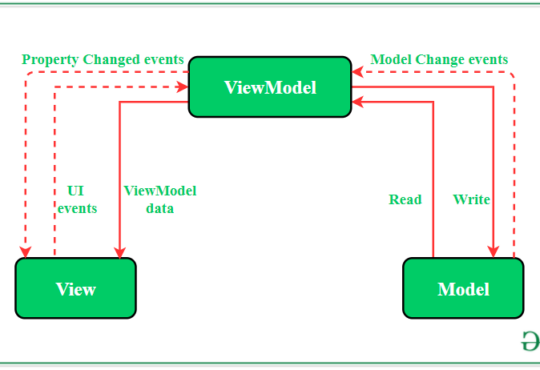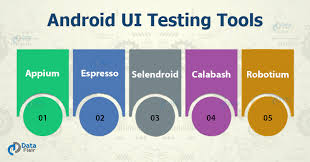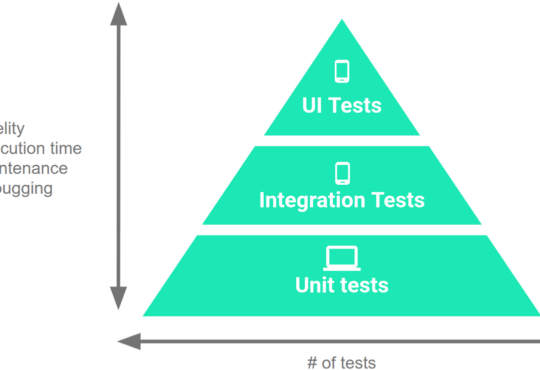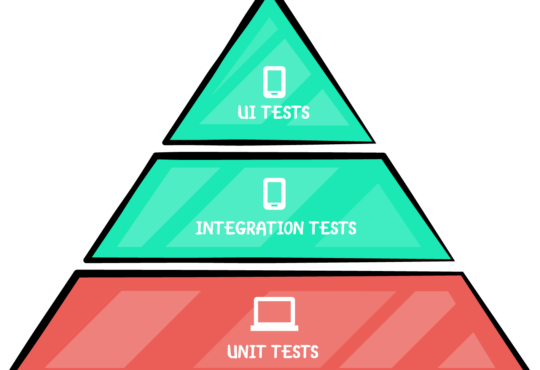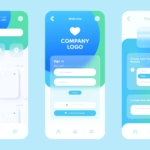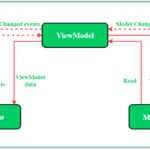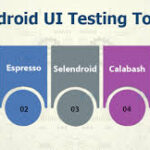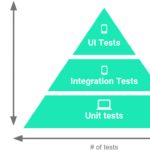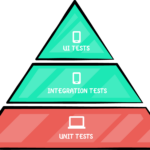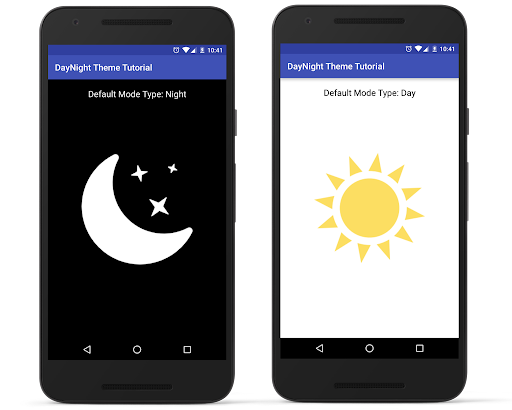
Creating a Dynamic UI with AppCompat DayNight Theme in Android
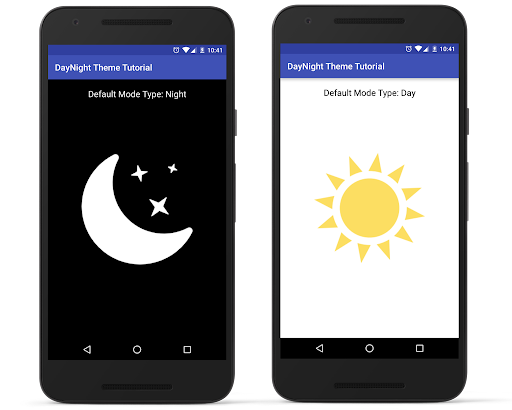 The AppCompat DayNight theme is a part of the AndroidX library, enabling your app to automatically switch between light and dark themes based on the user’s device settings or preferences. This feature helps in creating a more dynamic and user-friendly UI, providing better readability in various lighting conditions. In this blog, we will walk through the steps to implement a simple Android UI using the AppCompat DayNight theme.
The AppCompat DayNight theme is a part of the AndroidX library, enabling your app to automatically switch between light and dark themes based on the user’s device settings or preferences. This feature helps in creating a more dynamic and user-friendly UI, providing better readability in various lighting conditions. In this blog, we will walk through the steps to implement a simple Android UI using the AppCompat DayNight theme.
Setting Up the AppCompat DayNight Theme
First, ensure you have the necessary dependencies in yourbuild.gradle file.
Step 1: Add Dependencies
Open yourbuild.gradle file and add the AndroidX AppCompat dependency:
dependencies {
implementation 'androidx.appcompat:appcompat:1.3.1'
implementation 'androidx.core:core-ktx:1.6.0'
}
Step 2: Define the Theme in styles.xml
Open yourres/values/styles.xml file and define the AppCompat DayNight theme:
<resources>
<!-- Base application theme -->
<style name="AppTheme" parent="Theme.AppCompat.DayNight.DarkActionBar">
<!-- Customize your theme here -->
<item name="colorPrimary">@color/purple_500</item>
<item name="colorPrimaryDark">@color/purple_700</item>
<item name="colorAccent">@color/teal_200</item>
</style>
</resources>
This setup ensures that your application uses the DayNight theme with a dark action bar by default.
Example: Creating a Simple UI with Toggle for DayNight Theme
Let’s create a simple UI that includes a toggle button to switch between day and night modes manually.Step 3: Define the Layout
Create an XML layout file (activity_main.xml) with the following content:
<LinearLayout
xmlns:android="http://schemas.android.com/apk/res/android"
android:layout_width="match_parent"
android:layout_height="match_parent"
android:orientation="vertical"
android:padding="16dp"
android:gravity="center">
<TextView
android:id="@+id/greetingTextView"
android:layout_width="wrap_content"
android:layout_height="wrap_content"
android:text="Hello, World!"
android:textSize="24sp"
android:layout_marginBottom="24dp"/>
<Button
android:id="@+id/toggleThemeButton"
android:layout_width="wrap_content"
android:layout_height="wrap_content"
android:text="Toggle Theme"/>
</LinearLayout>
Step 4: Initialize in Activity
In yourMainActivity.java or MainActivity.kt file, initialize the views and add functionality to toggle the theme.
Java
package com.example.daynighttheme;
import android.content.SharedPreferences;
import android.os.Bundle;
import android.widget.Button;
import android.widget.TextView;
import androidx.appcompat.app.AppCompatActivity;
import androidx.appcompat.app.AppCompatDelegate;
public class MainActivity extends AppCompatActivity {
@Override
protected void onCreate(Bundle savedInstanceState) {
super.onCreate(savedInstanceState);
setContentView(R.layout.activity_main);
TextView greetingTextView = findViewById(R.id.greetingTextView);
Button toggleThemeButton = findViewById(R.id.toggleThemeButton);
// Load the saved theme preference
SharedPreferences sharedPreferences = getSharedPreferences("ThemePref", MODE_PRIVATE);
boolean isNightMode = sharedPreferences.getBoolean("NightMode", false);
if (isNightMode) {
AppCompatDelegate.setDefaultNightMode(AppCompatDelegate.MODE_NIGHT_YES);
} else {
AppCompatDelegate.setDefaultNightMode(AppCompatDelegate.MODE_NIGHT_NO);
}
toggleThemeButton.setOnClickListener(v -> {
boolean nightMode = (AppCompatDelegate.getDefaultNightMode() == AppCompatDelegate.MODE_NIGHT_YES);
if (nightMode) {
AppCompatDelegate.setDefaultNightMode(AppCompatDelegate.MODE_NIGHT_NO);
saveThemePreference(false);
} else {
AppCompatDelegate.setDefaultNightMode(AppCompatDelegate.MODE_NIGHT_YES);
saveThemePreference(true);
}
});
}
private void saveThemePreference(boolean isNightMode) {
SharedPreferences.Editor editor = getSharedPreferences("ThemePref", MODE_PRIVATE).edit();
editor.putBoolean("NightMode", isNightMode);
editor.apply();
}
}
Kotlin
package com.example.daynighttheme
import android.content.SharedPreferences
import android.os.Bundle
import android.widget.Button
import android.widget.TextView
import androidx.appcompat.app.AppCompatActivity
import androidx.appcompat.app.AppCompatDelegate
class MainActivity : AppCompatActivity() {
override fun onCreate(savedInstanceState: Bundle?) {
super.onCreate(savedInstanceState)
setContentView(R.layout.activity_main)
val greetingTextView: TextView = findViewById(R.id.greetingTextView)
val toggleThemeButton: Button = findViewById(R.id.toggleThemeButton)
// Load the saved theme preference
val sharedPreferences: SharedPreferences = getSharedPreferences("ThemePref", MODE_PRIVATE)
val isNightMode = sharedPreferences.getBoolean("NightMode", false)
if (isNightMode) {
AppCompatDelegate.setDefaultNightMode(AppCompatDelegate.MODE_NIGHT_YES)
} else {
AppCompatDelegate.setDefaultNightMode(AppCompatDelegate.MODE_NIGHT_NO)
}
toggleThemeButton.setOnClickListener {
val nightMode = AppCompatDelegate.getDefaultNightMode() == AppCompatDelegate.MODE_NIGHT_YES
if (nightMode) {
AppCompatDelegate.setDefaultNightMode(AppCompatDelegate.MODE_NIGHT_NO)
saveThemePreference(false)
} else {
AppCompatDelegate.setDefaultNightMode(AppCompatDelegate.MODE_NIGHT_YES)
saveThemePreference(true)
}
}
}
private fun saveThemePreference(isNightMode: Boolean) {
val editor: SharedPreferences.Editor = getSharedPreferences("ThemePref", MODE_PRIVATE).edit()
editor.putBoolean("NightMode", isNightMode)
editor.apply()
}
}
Need Debugging? – Try RobotQA and Start Debugging on Real Devices. Download Plugin