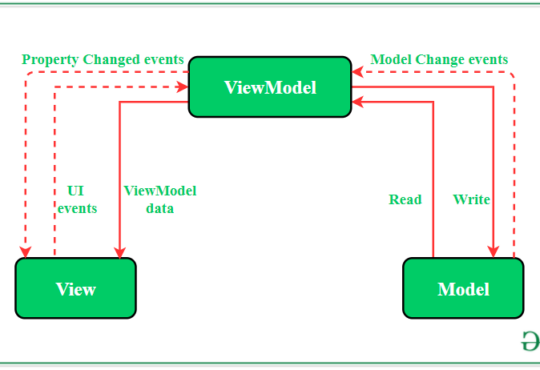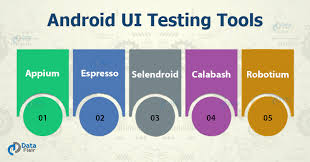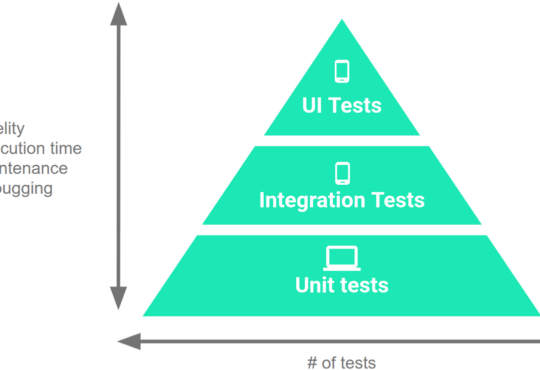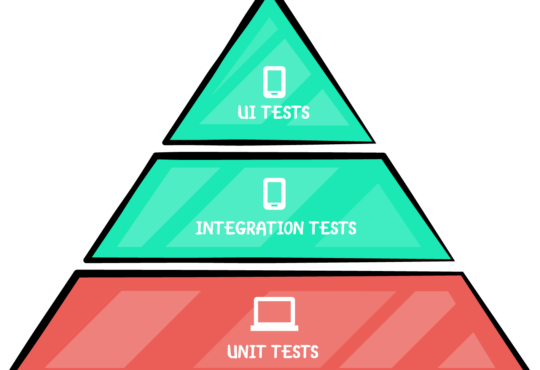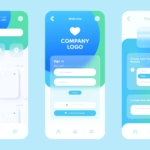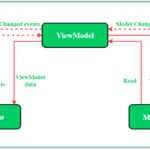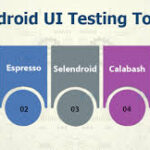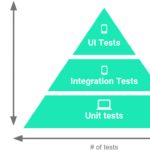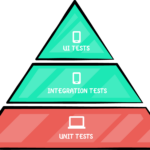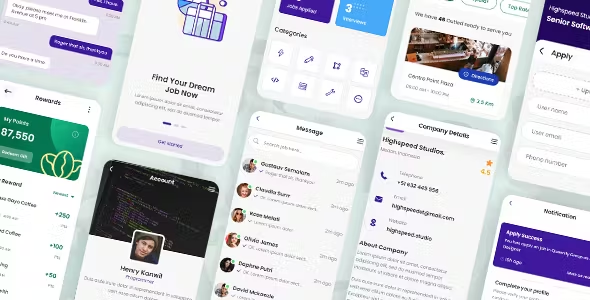
Creating a Stylish UI with Bootstrap Theme in Android
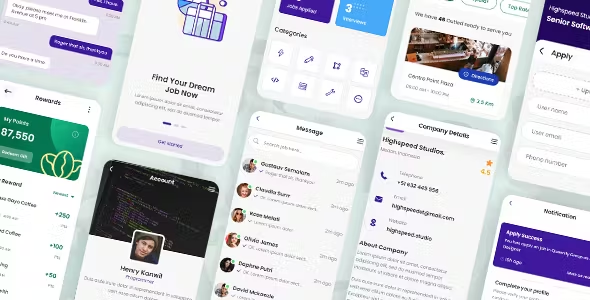 Creating a Bootstrap-inspired theme in Android involves defining custom styles and colors that mimic Bootstrap’s design principles. While Bootstrap itself is primarily used for web development, we can adapt its styling for Android applications. In this example, we’ll create a simple UI with buttons and text views that resemble Bootstrap’s appearance.
Creating a Bootstrap-inspired theme in Android involves defining custom styles and colors that mimic Bootstrap’s design principles. While Bootstrap itself is primarily used for web development, we can adapt its styling for Android applications. In this example, we’ll create a simple UI with buttons and text views that resemble Bootstrap’s appearance.
Setting Up the Bootstrap-Inspired Theme
First, define custom colors and styles that emulate Bootstrap’s look and feel.Step 1: Define Colors
Define the primary Bootstrap colors in yourres/values/colors.xml file:
<resources>
<color name="primary">#007bff</color>
<color name="secondary">#6c757d</color>
<color name="success">#28a745</color>
<color name="danger">#dc3545</color>
<color name="warning">#ffc107</color>
<color name="info">#17a2b8</color>
<color name="light">#f8f9fa</color>
<color name="dark">#343a40</color>
</resources>
Step 2: Define Styles
Define custom styles in yourres/values/styles.xml file:
<resources>
<!-- Base application theme -->
<style name="AppTheme" parent="Theme.AppCompat.Light.NoActionBar">
<!-- Customize your theme here -->
<item name="colorPrimary">@color/primary</item>
<item name="colorSecondary">@color/secondary</item>
<item name="colorSuccess">@color/success</item>
<item name="colorDanger">@color/danger</item>
<item name="colorWarning">@color/warning</item>
<item name="colorInfo">@color/info</item>
<item name="colorLight">@color/light</item>
<item name="colorDark">@color/dark</item>
</style>
<!-- Bootstrap button style -->
<style name="BootstrapButton" parent="Widget.AppCompat.Button.Colored">
<item name="android:backgroundTint">@color/primary</item>
<item name="android:textColor">@color/light</item>
</style>
<!-- Bootstrap text style -->
<style name="BootstrapText">
<item name="android:textColor">@color/dark</item>
<item name="android:textSize">16sp</item>
</style>
</resources>
Example: Creating a Bootstrap-Inspired UI
Now, let’s create a simple UI with buttons and text views that utilize the Bootstrap-inspired styles.Step 3: Define the Layout
Create an XML layout file (activity_main.xml) with Bootstrap-inspired components:
<LinearLayout
xmlns:android="http://schemas.android.com/apk/res/android"
android:layout_width="match_parent"
android:layout_height="match_parent"
android:orientation="vertical"
android:padding="16dp">
<TextView
android:layout_width="wrap_content"
android:layout_height="wrap_content"
android:text="Bootstrap-Inspired UI"
style="@style/BootstrapText"
android:layout_gravity="center"
android:layout_marginBottom="32dp"/>
<Button
android:layout_width="match_parent"
android:layout_height="wrap_content"
android:text="Primary Button"
style="@style/BootstrapButton"
android:layout_marginBottom="16dp"/>
<Button
android:layout_width="match_parent"
android:layout_height="wrap_content"
android:text="Secondary Button"
style="@style/BootstrapButton"
android:backgroundTint="@color/secondary"
android:layout_marginBottom="16dp"/>
<TextView
android:layout_width="wrap_content"
android:layout_height="wrap_content"
android:text="Bootstrap-Inspired Text"
style="@style/BootstrapText"
android:layout_gravity="center"
android:layout_marginTop="32dp"/>
</LinearLayout>
Step 4: Apply the Theme
Apply the Bootstrap-inspired theme to yourMainActivity in the Android manifest (AndroidManifest.xml):
<manifest xmlns:android="http://schemas.android.com/apk/res/android"
package="com.example.bootstraptheme">
<application
android:allowBackup="true"
android:icon="@mipmap/ic_launcher"
android:label="@string/app_name"
android:roundIcon="@mipmap/ic_launcher_round"
android:supportsRtl="true"
android:theme="@style/AppTheme">
<activity android:name=".MainActivity">
<intent-filter>
<action android:name="android.intent.action.MAIN" />
<category android:name="android.intent.category.LAUNCHER" />
</intent-filter>
</activity>
</application>
</manifest>
Need Debugging? – Try RobotQA and Start Debugging on Real Devices. Download Plugin